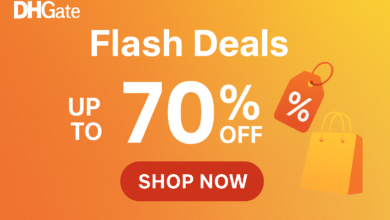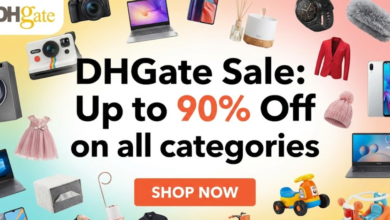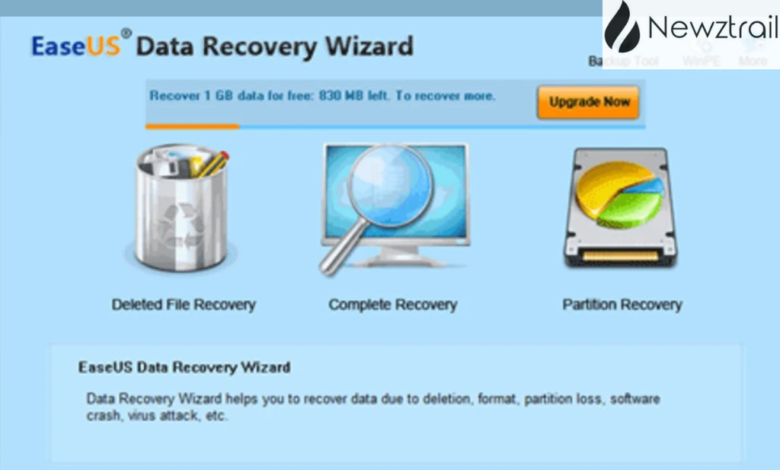
Once in a while, we’ve all been there in such situations where we deleted that photo we swore we saved, formatted the wrong drive in a flash, or watched our system crash. That sinking feeling is real. But what if you could hit undo on digital disasters? That’s where EaseUS Data Recovery Wizard shines.
This powerful tool ballpark a recovery success rate that many competitors (even pricier ones) can’t beat. Intuitive, efficient, and backed by science-backed algorithmic scans. EaseUS has become a go-to for individuals and professionals alike. Let’s take a deeper look.
Why EaseUS Data Recovery Wizard Stands Out?
Multiple Windows versions supported (11, 10, 8, 7) plus servers—so no matter your setup, it works.
Broad device support: restore data from a PC, laptop, USB drive, SD card, digital camera, and more. Clear, uncluttered interface makes recovery accessible—even for first-timers.
Users consistently hail its balance of simplicity and power—that sleek GUI hides an algorithm mighty enough to recover formatted drives or recover lost partitions.
Key Features: From Quick Scan to Preview Power
- Quick Scan + Deep Scan Modes: Find files quickly with quick scans. If that doesn’t work, dive deeper with a sector-level deep scan that digs up more buried data.
- Broad File-Type Support: Recover over 1,000 file types—documents, photos, videos, music, emails, archives, and RAW formats.
- Preview Before Recovery: Preview files, thumbnails, or even play recovered audio or video before restoring.
- Flexible Free Version: Recover up to 2GB for free. A generous limit compared to many other tools like Recoverit, which only offer 100MB.
- Handles Tough Scenarios: The RAW and partition recovery handle all accidentally formatted drives, lost partitions, crashed systems, or virus attacks.
How It Works in 4 Easy Steps
- Install & Launch
Download and open the software. - Choose Your Location
Select the storage drive or partition where your files disappeared. - Scan & Preview
Run a quick scan first; if needed, go deep. Use filters to search, preview files, and narrow down results - Recover to Safe Location
Select your files and save them to a different drive to avoid data overwrite.
Why It Beats Alternative Recovery Tools?
When it comes to data recovery software, EaseUS stands out from the crowd. Unlike other tools that limit “free” recovery to just a few MBs, EaseUS offers 2GB of free recovery, making it genuinely useful. It also supports over 1,000 file types across PCs, laptops, USB drives, SD cards, and cameras—far more versatile than most competitors. The interface is clean and beginner-friendly, allowing you to scan, preview, and recover files in just a few clicks. For anyone comparing recovery tools, EaseUS delivers the perfect balance of power, simplicity, and reliability.
Final Thoughts
Accidental deletes, formatted drives, virus-ruined partitions—they’re stressful, no doubt. But with EaseUS Data Recovery Wizard, you have a fighting chance to get it all back fast.
Whether you’re on Windows 11, 10, or earlier, the app supports your recovery needs with smart features, generous free access, and a reputation backed by millions of users and reviewers.
Stop stressing, & recover your files today with EaseUS Data Recovery Wizard.
FAQS
Q1: Is EaseUS Data Recovery Wizard safe to use?
Absolutely. It’s trusted by over 72 million users worldwide and has a clean, easy interface.
Q2: What’s the free limit?
The free version lets you recover up to 2GB. After that, you’ll need to upgrade to Pro for unlimited recovery.
Q3: Can I recover after upgrading to Windows 11?
Yes. EaseUS is fully compatible with Windows 11, even handling system upgrades gone wrong.
Q4: Does it recover RAW or formatted drives?
Yes. It includes a RAW recovery mode and can handle corrupted or formatted storage media smoothly.
Q5: How does EaseUS compare to other free tools?
It’s consistently ranked #1 due to its generous 2GB free limit, speed, accuracy, and wide format support.