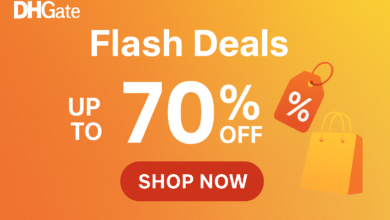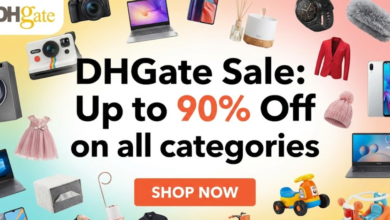Plan your Floor Plan from Scratch with Planner 5D – Full Guide
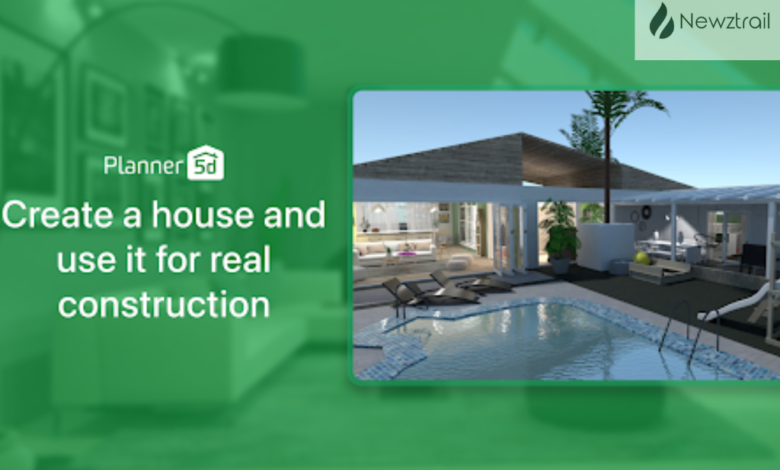
When it comes to designing spaces online, Planner 5D stands out as one of the most intuitive and powerful floor plan software tools available today. Perfect for homeowners, architects, interior designers, real estate agents, and event planners, this tool lets you create detailed 2D and 3D floor plans, experiment with layouts, and visualize your ideas, without needing technical skills. It works across platforms like web, iOS, Android, macOS, and Windows, and offers an expansive library of templates, furniture, and materials that make creating your perfect layout a breeze.
Steps to Create a Floor Plan from Scratch in Planner 5D
1. Choose “Start from Scratch” or Use a Template: To begin, select “Start from Scratch” on the web or app interface. If you’d rather speed things up, start with a template and adjust it as needed. Either way, you’re in control of the layout process.
2. Create Rooms with the “Rooms” Tool: The intuitive Rooms tool allows you to design rooms effortlessly. You can choose from:
- Free Form Room (manually place corners)
- Square Room
- Rectangular Room
- Polygonal Room
- Magic Cube (fast cubic shape)
Once drawn, personalize wall thickness, ceiling height, and room names by tapping on the room, which is perfect for organizing your plan.
3. Lay Out Walls, Doors, and Windows: Use the drag-and-drop interface to place walls with precision. Add doors and windows to define room flow, control natural light, and ensure adequate ventilation. Placement of these elements is key to both design aesthetics and functionality.
4. Add Additional Floors (If Needed): Creating multi-level homes? Planner 5D lets you add floors in sequence, aligning your layout with stairs already in place. This keeps movement between floors seamless and ensures alignment.
5. Insert Stairs and Roofs: If your design spans multiple stories, use the tool to add stairs, choosing from a variety of styles and locations that ensure intuitive flow. Then, top your design with a roof, selecting styles, pitches, and materials that suit your architecture.
6. Furnish and Decorate: Bring your layout to life with furniture and décor: choose from over 7,000 items, including sofas, tables, lighting, appliances, and rugs. The drag-and-drop interface makes placement intuitive, enabling quick design experimentation.
7. Create Outdoor Spaces: Planner 5D lets you design gardens, patios, swimming pools, and play areas. Bring your indoor-outdoor integration into harmony with ease.
8. Preview in 2D and 3D, Create HD Renders: Switch effortlessly between 2D layout mode for precision and 3D mode for immersive visualization. Generate stunning HD or 4K renders, create interactive walkthroughs, or explore your design in augmented reality (AR) if your plan includes those formats.
9. Save, Share, and Collaborate: Save your project in the cloud and access it from any device. Share your design easily with friends, family, clients, or contractors, facilitating real-time feedback and collaboration.
10. Double-Check Dimensions and Details: Before you finalize your design, ensure your measurements align with reality—this avoids construction errors or misplacements of furnishings. Confirm wall lengths, door spacing, and furniture scale.
Benefits of Using Planner 5D’s Floor Plan Creator
One of the greatest benefits of Planner 5D’s floor plan creator is its accessibility. Unlike traditional architectural design software that often requires extensive training, Planner 5D offers a simple drag-and-drop interface that anyone can use. Whether you are a first-time homeowner experimenting with layouts or a professional interior designer drafting concepts for clients, the platform makes it easy to create accurate, detailed, and visually appealing floor plans without prior design experience.
Another key advantage is its cross-platform compatibility. Planner 5D works seamlessly across web browsers, mobile devices, and desktop applications on both Windows and macOS. Your projects are synced across devices, allowing you to design at home on your computer, tweak layouts on your smartphone while commuting, or showcase ideas on a tablet during client meetings. This flexibility ensures that your creative process is never tied to a single device.
Planner 5D also shines with its AI-powered tools and upload features. If you already have an existing blueprint, you can upload it directly into the system, and the AI will convert it into an editable floor plan. This not only saves time but also helps users transition smoothly from concept sketches to polished digital designs. The software even allows for automatic room recognition, accelerating the planning stage significantly.
The platform’s visual realism is another standout benefit. Users can preview their designs in both 2D and immersive 3D modes, generate high-quality renders, and even explore layouts through augmented reality. This level of detail helps bridge the gap between imagination and reality, making it easier to spot potential issues, test different design variations, and present professional-looking proposals.
Finally, Planner 5D provides access to a vast library of over 7,000 items, including furniture, finishes, and decor pieces. This allows you to fully customize your space, experiment with different textures and colors, and bring your vision to life. Whether you’re designing a single room, a multi-story home, or an outdoor area, the software equips you with all the tools needed to transform ideas into beautiful, functional spaces.
Final Thoughts
Designing a floor plan from scratch doesn’t have to be daunting. With Planner 5D, you gain access to a full-fledged 2D and 3D floor plan creator—complete with AI assistance, furniture modeling, rendering, and multi-device access. Whether you’re a homeowner, designer, or real estate professional, this tool streamlines your creative process, making it enjoyable, precise, and professional-grade. Start your next project with confidence and bring your vision to life today!
Frequently Asked Questions (FAQs)
1. Can I create complex room layouts using Planner 5D?
Yes. The Rooms tool allows shapes like free-form, square, rectangular, polygonal, or cube rooms. You can tweak wall thickness, ceiling height, and room names to match your vision.
2. Is Planner 5D suitable for multi-floor home design?
Absolutely. You can design multiple floors, align layouts, and connect spaces using stairs—all supported out of the box.
3. Can I upload an existing floor plan and edit it?
Yes. Use the Upload a Plan feature to import floor plans in JPG, PNG, PDF, or DXF formats. The AI will convert it into an editable layout for you to customize.
4. How do I furnish and style my floor plan?
After drawing your layout, explore Planner 5D’s item library (7,000+ pieces) to add furniture, decor, and finishes with drag-and-drop ease.
5. Can I visualize my design in 3D or AR?
Yes. The platform offers 2D and 3D previews, high-resolution renders, immersive virtual walkthroughs, and even augmented reality viewing, depending on your device and subscription.